*Disclaimer. The contents of this article are personal opinions and techniques I have learned from experience. I take no responsibility for any circumstance this may cause the reader.
There is an ongoing discussion in the Philippines Group of flickr started by Stitch regarding how his photographs were taken by somebody else and used them as his own. With the internet widely accessible to virtually everyone, such event is common and there will always be people who will try to take what rightfully belongs to you. Personally, I don't mind if it's for his personal appreciation or used for non-commercial purposes as long as the picture is linked back to me or at least I get credited - you know, a small print that says something like, "Photo by alexdpx." Or maybe just drop me a line to inform me that he has been using my photo as his desktop wallpaper.
Sharing your photos does not mean giving them away. By sharing, you are simply allowing others (family, friends, fans, or strangers) to view your picture, whether to show a happy moment, a sad moment or simply because you think you have something beautiful and worth sharing. Depending on how you license your photos, your viewers may or may not keep copies of such and use them but no one should ever take ownership of what is rightfully yours. Unless, of course, you transfer the rights and ownership of the picture(s) to somebody else, then naturally you can no longer consider yourself its (their) owner. There will always be thieves and you can only apply some precautions to prevent them from stealing your pictures. Instead of creative commons, I prefer to fully copyright my photos by reserving all rights. Instead of would be downloaders simply making copies of my photos without my knowledge, a fully copyrighted work demands interested parties to get in touch with me and let me know of their plans to use my photos. That gives me the option on making decisions on a case to case basis instead of predeciding how I allow a photo to be used.
The following items are the steps I take to protecting my precious images:
1. Add a watermark to your photos. I prefer to do mine with a discreet 'alexdpx' watermark. A big, obvious watermark, especially the type smacked right in the middle obstructs the beauty of the photo and defeats the purpose of sharing it for appreciation. Most watermarks can be cropped off or cloned out anyway so I just use a small, semi-transparent one. What it does basically is provide immediate information that I claim ownership of such photos.
Figure 1. A screenshot showing the File Info dialogue box of Adobe Photoshop (Click File
2. Copyright your photos. (See Figure 1 above.) Don't be lazy and take a few minutes to do this with Photoshop. Click on the 'File' pull down menu, then 'File Info' (somewhere at the bottom) and fill up the boxes as you deem appropriate. Then click on the 'Copyright Status' and select 'Copyrighted'. You may afterwards fill up the 'Copyright Notice' and 'Copyright URL' as you like. Lastly, click OK. Notice that a copyright logo has now been added to your photo file. This applies to RAW, JPEG and other imaging file types. That logo will not appear when simply viewing with any photo viewer softwares (ACDSee, Windows, etc.) but will appear when it is opened with a photo editing software like Photoshop. I suppose it indicates that viewing it is okay but editing it is not. But it can still be edited. The copyright notice, therefore does not prevent alteration but, at least, gives a warning that you may be violating a copyright law by attempting to edit the photo. Like the CD's we rip and copy, there's always a copyright warning but it can be copied anyway.
3. Never post full-resolution copies. The biggest I have posted is 1152 x 768. This is big enough to facilitate large viewing. As one flickr member has pointed out, despite flickr's built-in security measures, there are still people who are skilled enough to download your full-resolution photos if they are posted in the internet. So, keep the full 8 (6 or 10 or larger) Mp copies out of the internet - in safe storage.
Figure 2. Screenshot of Adobe Bridge showing a RAW file's camera date. You have to view this large to see the details. You Notice that it includes my name and the camera's serial number.
Figure 3. Screenshot of Adobe Bridge showing a JPEG file's (as shot and straight out of the camera) camera date. You have to view this large to see the details. This time the owner and camera's identity is not included.
4. Your Camera's Identity. (See Figures 2 & 3 above.) Each digital camera sold comes bundled with softwares and installation CD. Many users don't bother with this and I can understand why. I myself don't use the the bundled software and I upload my pictures using a card reader so it appears to be pointless. But what the installation CD provides is interface between your camera and your computer. After you have installed your camera with the installation CD, it gives you options to customize your camera set-ups and asks you to "give your camera a name" so that it may be instantly recognized. It's different for every camera model, I guess, so this is something that you have to explore by yourself. Some cameras may not have this option but it's worth finding out. So how does this benefit you? The name you gave your camera will be included in the EXIF Data of the picture you shoot. In my case, with a Canon EOS 20D, this works only if I shoot in RAW format but not with JPEG. Which is one reason why I encourage people to . . .
5. Shoot in RAW format. There are many valid reasons to shoot in JPEG mode but flexibility and best image quality is the main reason why I shoot RAW. Security is also a good one. With RAW you get the benefit of complete, unaltered image data including your camera's serial number and unique identity. I believe, that alone provides proof of your ownership beyond reasonable doubt should you come to a point of having to go after the one who stole your photo. Of course, this option is valid only to cameras with RAW mode.
6. Or you may want to buy one of these (I'm not selling). That is, if you find it practical enough (or not) and if you have a Canon EOS camera. Supported by Canon EOS 20D and 1D-series bodies. I'm not sure if support includes the 350D and the new 30D.
These may not be foolproof. Surely someone will always try to crack "the code" but until a better theft deterrent system is developed, these will at least give hackers a-hell-of-a-time.
Some of you may find the above methods impractical or not useful to you. I'm sure there are other protection methods available out there that I do not know of and that you may prefer. Either way, we would be interested to know so please share them here.
Cheers,
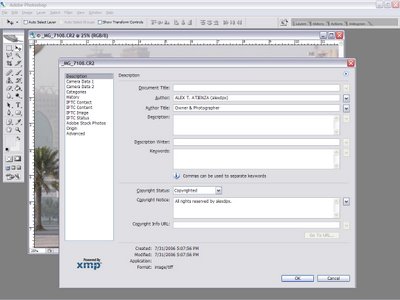


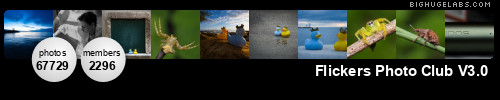
5 comments:
Nice article Alex. Thanks for the tips. I have to be honest that I have been very lazy to just put my names on my photos hehe.. maybe i should start doing this since I started shooting RAW again hehe.
Thanks Pat,
You can actually use Photoshop's 'Actions' Tab to automate certain sets of commands. Then assign a function key and it's done. Painless.
Action tab looks pretty cool! I'll learn it and put the FPC logo in all photos I got from FPC Photo Events (prospectively, that is. Hehe!), and put my signature in them too :D
Thanks Sir Alex!
Uh, if you're using a predesigned logo, like FPC, that means you'll have to open the jpeg file, then copy and paste it to your photo. That may not work with 'Actions' - but, of course, you can always try. Please let us know how it worked out.
Haven't had time to try it yet Sir Alex :(
But I will. I need to :D
Post a Comment